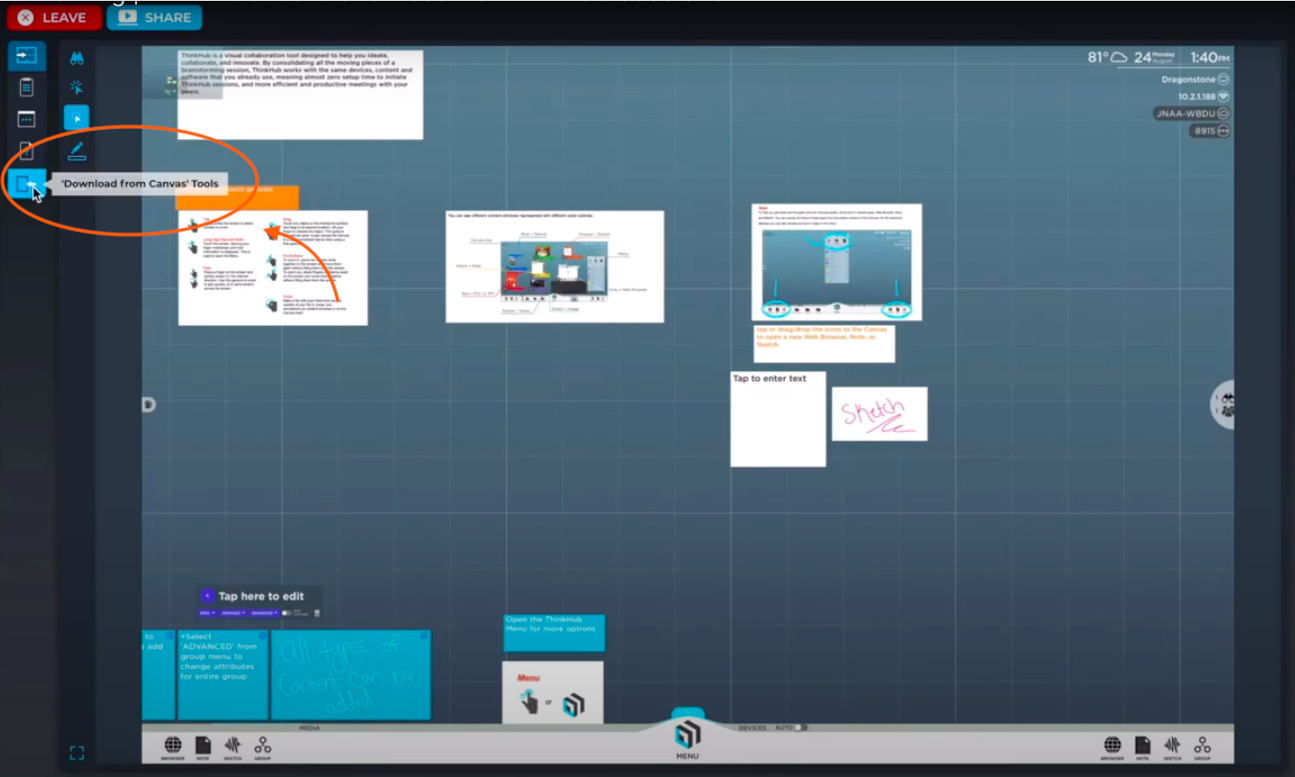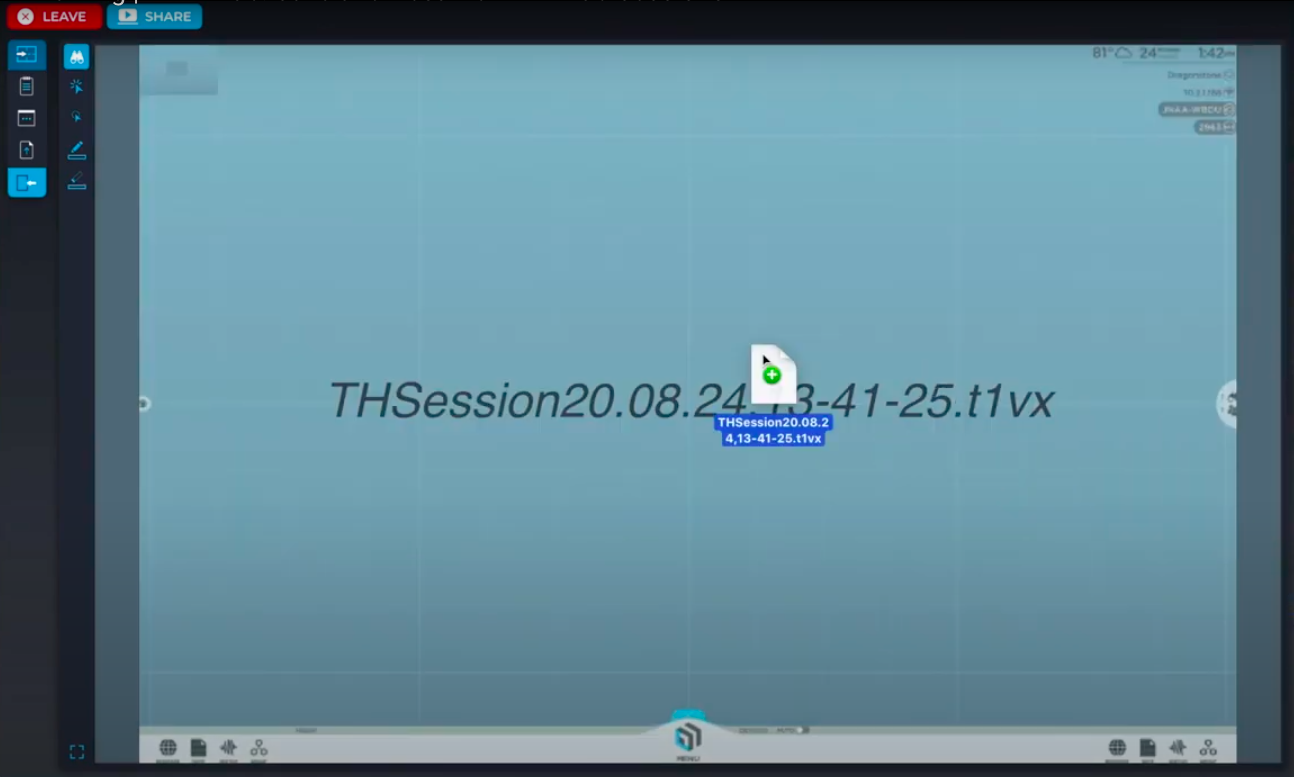Recent Work From Anywhere studies show that time is a valuable resource when working with hybrid teams - when people are working both on-premise and remotely.
Meeting persistence - where it’s easy to pick-up and continue work where a meeting left off - is a key factor for hybrid team efficiency.
One of the features in ThinkHub that supports easier meeting set-up and post-meeting follow-up is the ability to save and resume working ThinkHub Sessions.
Watch the video or read more below for instructions on how to save and resume your ThinkHub Sessions.
There are two different ways to save your ThinkHub Sessions to retain your work so that you can reopen a Session to continue work post-meeting, or simply access your Session again.
You can save the ThinkHub Session to:
- ThinkHub device
- Your personal device (laptop, tablet, or smartphone)
Save your Session to the ThinkHub device
When you finish working on a Session, open the ThinkHub Menu - hit Sessions, and select ‘Save Sessions.’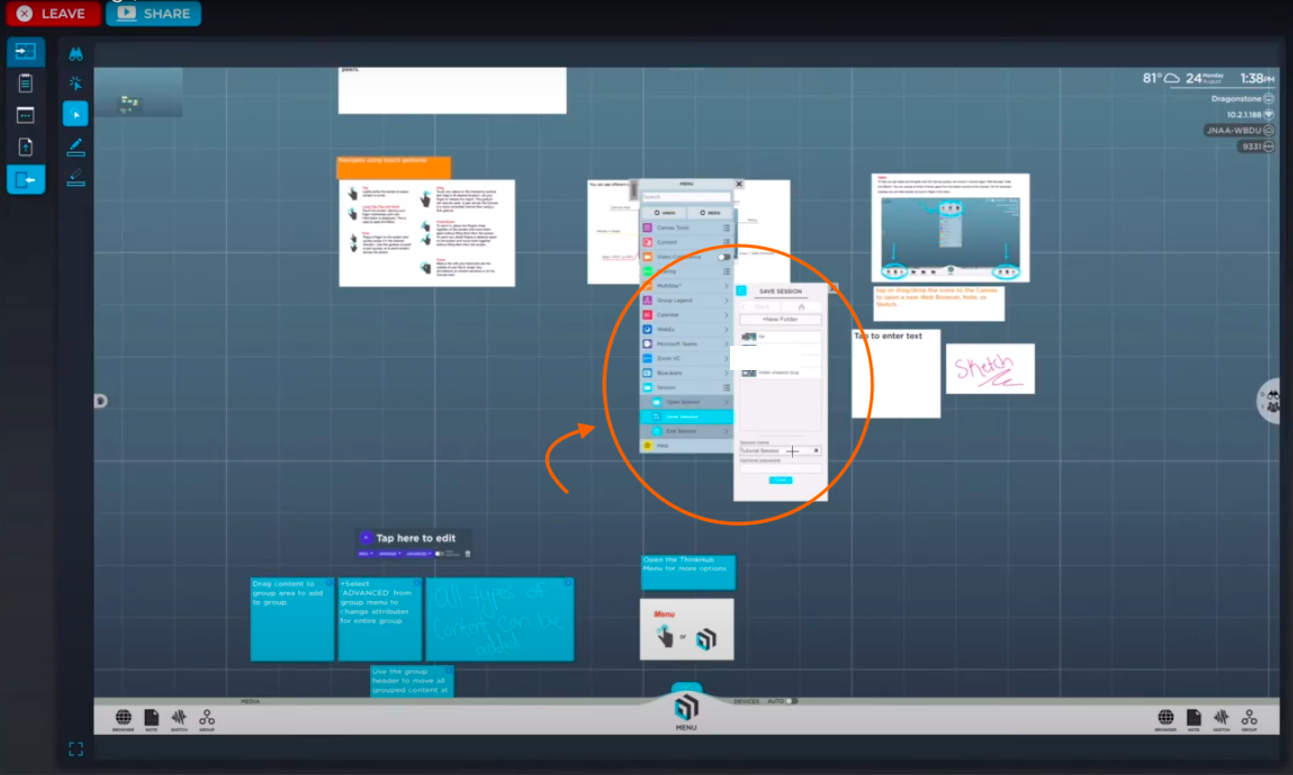
Type the name of the Session you want to save, and then you can save it to your ThinkHub device.
The session will now appear in the saved Sessions, so you can resume it at any time. You can even choose to password protect it if you’d like.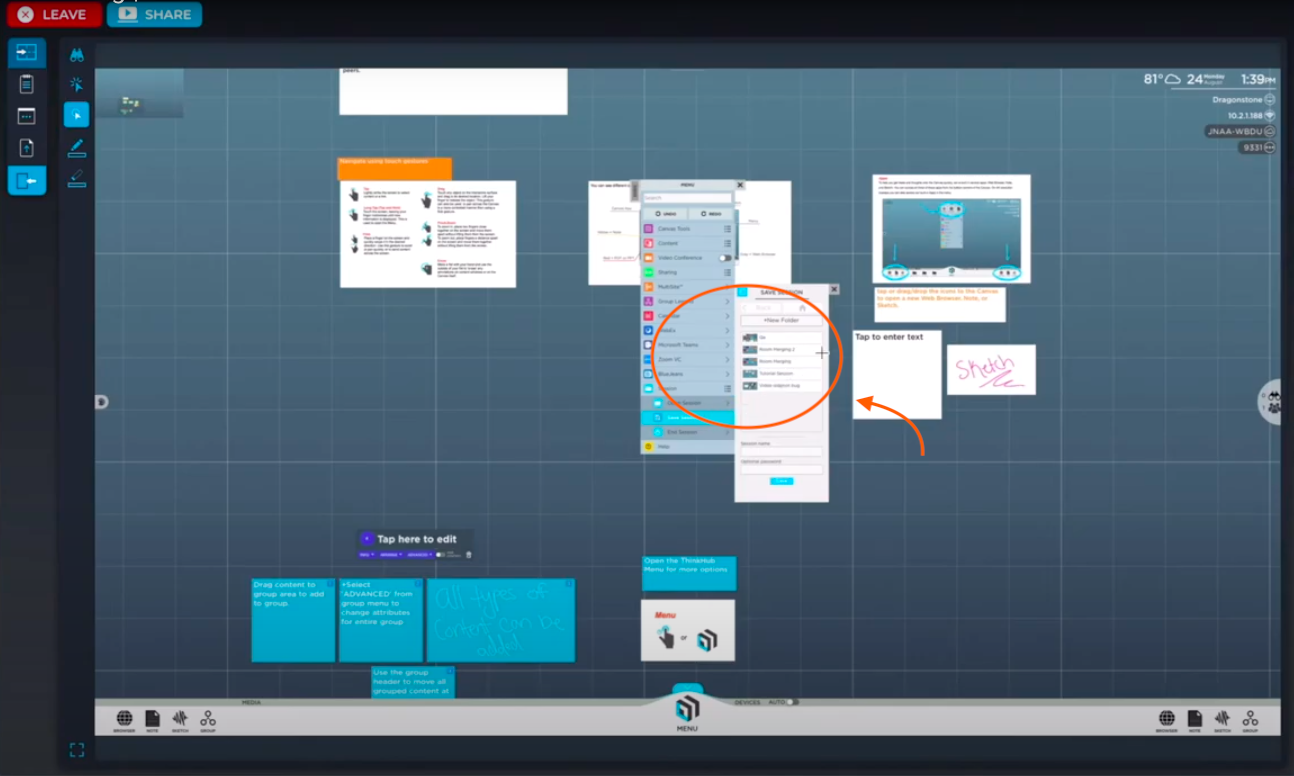
Make sure to click ‘End Session’ to exit the ThinkHub Session. All of the content on the current Canvas will be deleted, since the meeting will be over, but the entire Canvas will now be saved to the Thinkhub device for future use.
Then - resume your Session after a few days, or months - as it will still be saved on the ThinkHub device.
Start with a blank Canvas - and open a new Session. If you’re connected remotely, you’ll want to be in ‘Control Mode.’ If you’re on a touchscreen, you can simply walk up to the ThinkHub and tap ‘Start.’
To Resume your Session on the ThinkHub Device:
- Select Menu
- Select Session
- Go to Open Session
Find your previously saved Session, select the Session, and open it on the ThinkHub Canvas.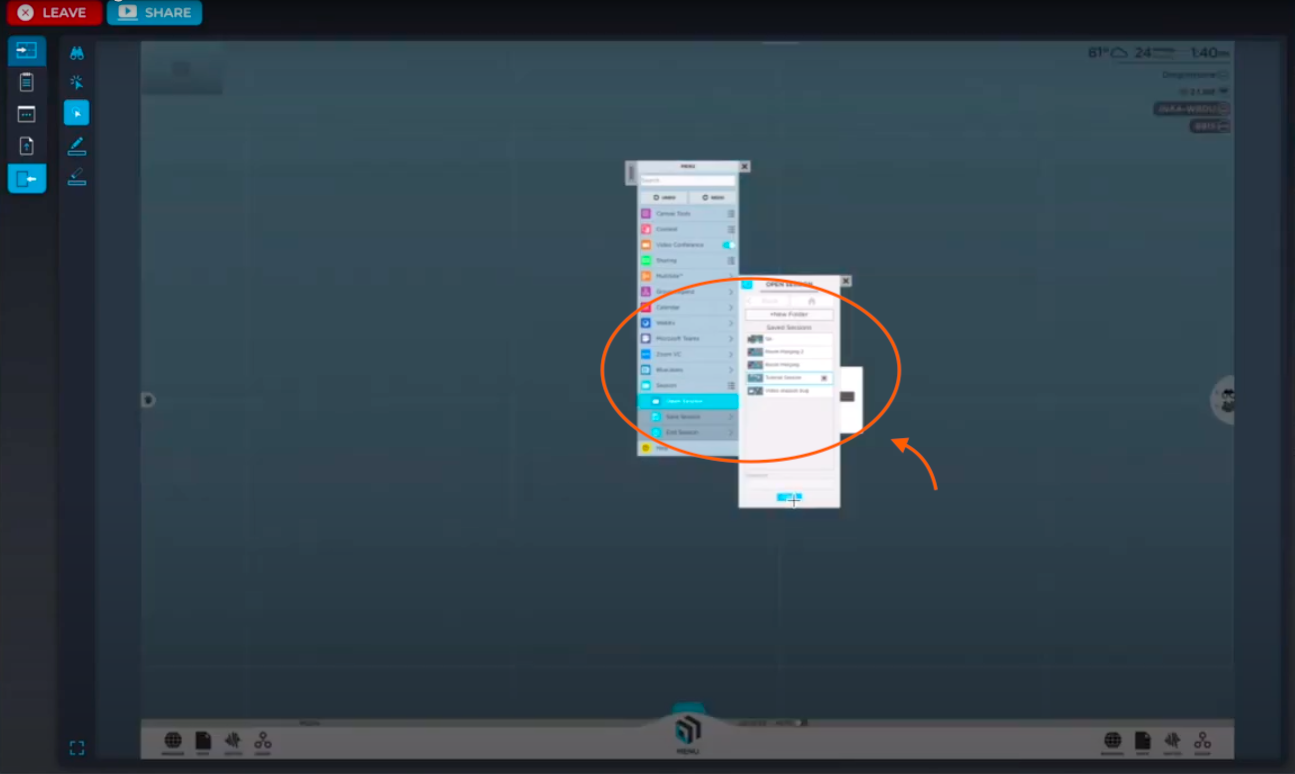
Now all the content from your previous Session will appear on the Canvas and you can pick up right where you left off. 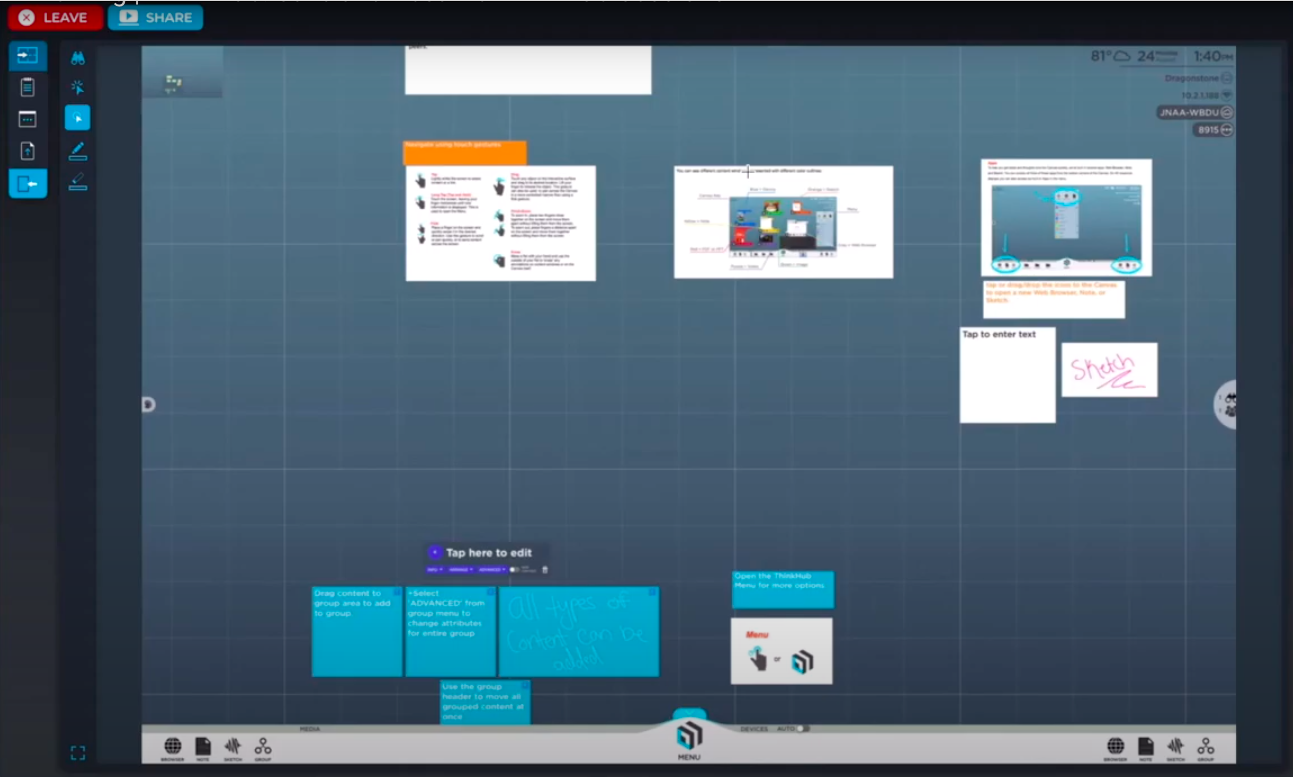
Save your Session to your personal device
If you’d like to use your session on a different ThinkHub device, or save it as a backup file for future use, you can save your ThinkHub session to your personal device, like your laptop.
- Go to ‘Download from Canvas Tools’
- Make sure you’re in ‘Control Mode’
- Go to ‘Download Canvas’
You have the option to download the Session in full, or simply download the PDF - this is a great option if you’d just like to keep a visual record of your work. 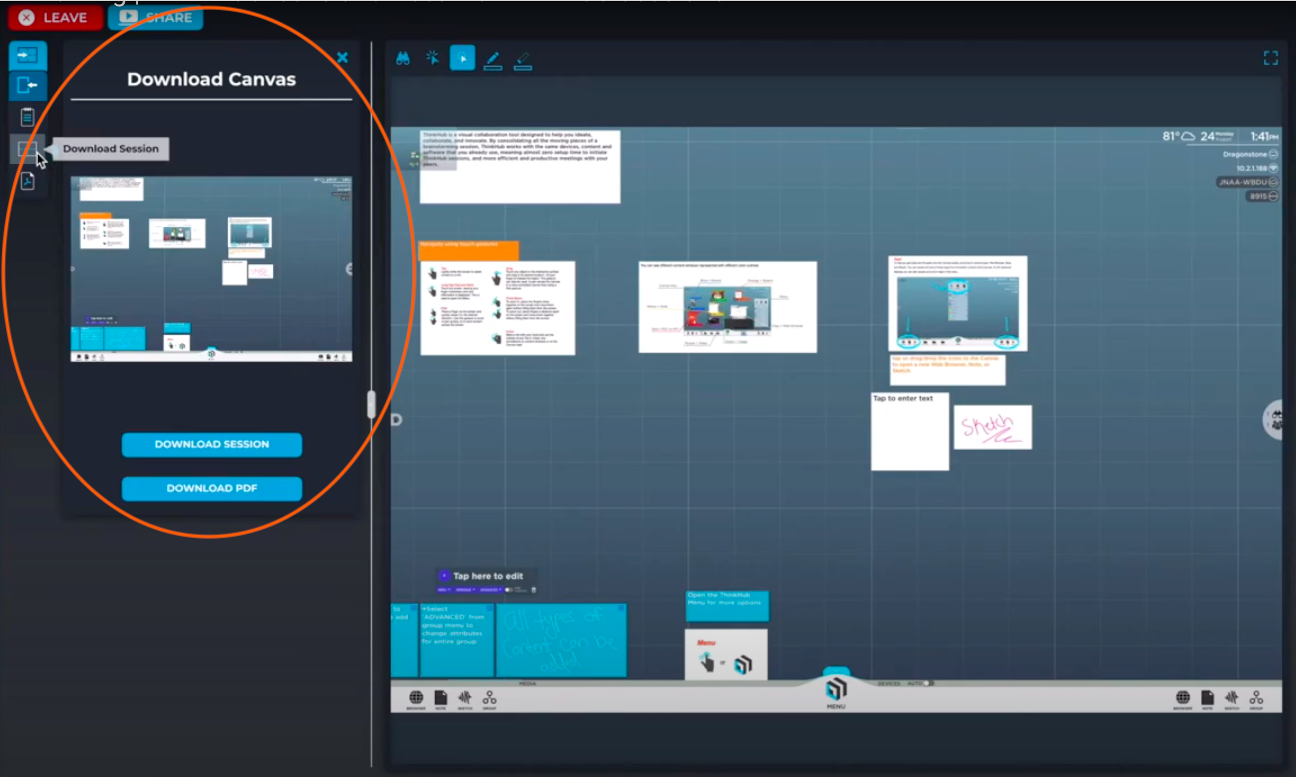
If you download the Session, it will save as a ThinkHub file, or .t1vx file. 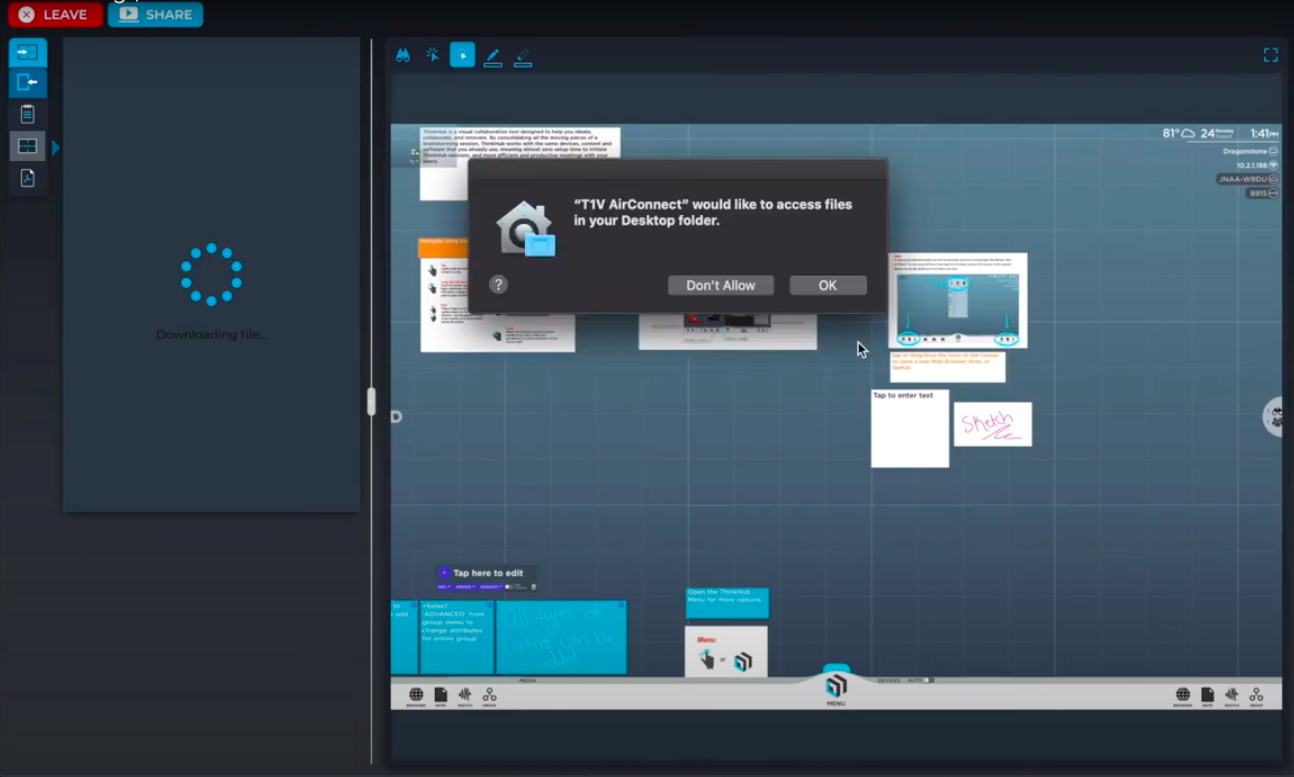
You want to give AirConnect permission to save your ThinkHub Session on your personal laptop - and then the Session will be saved directly onto your Desktop folder of your device.
End the session for everyone - and you can walk away and come back any time in the future.
To Resume your Session on from the file saved to your personal device
Resume your Session from the .t1vx file if you’re operating a Session on a different ThinkHub, perhaps in a different room, or in a different organization.
Once you have access to a ThinkHub unit, connect and upload your Session.
- Open a ThinkHub Canvas on the display
- Upload the ThinkHub Session the same way as any file - drag and drop to Canvas via The T1V App AirConnect
You can also use the ‘Files’ selection tool in the ‘Canvas Tools’ to load your Canvas.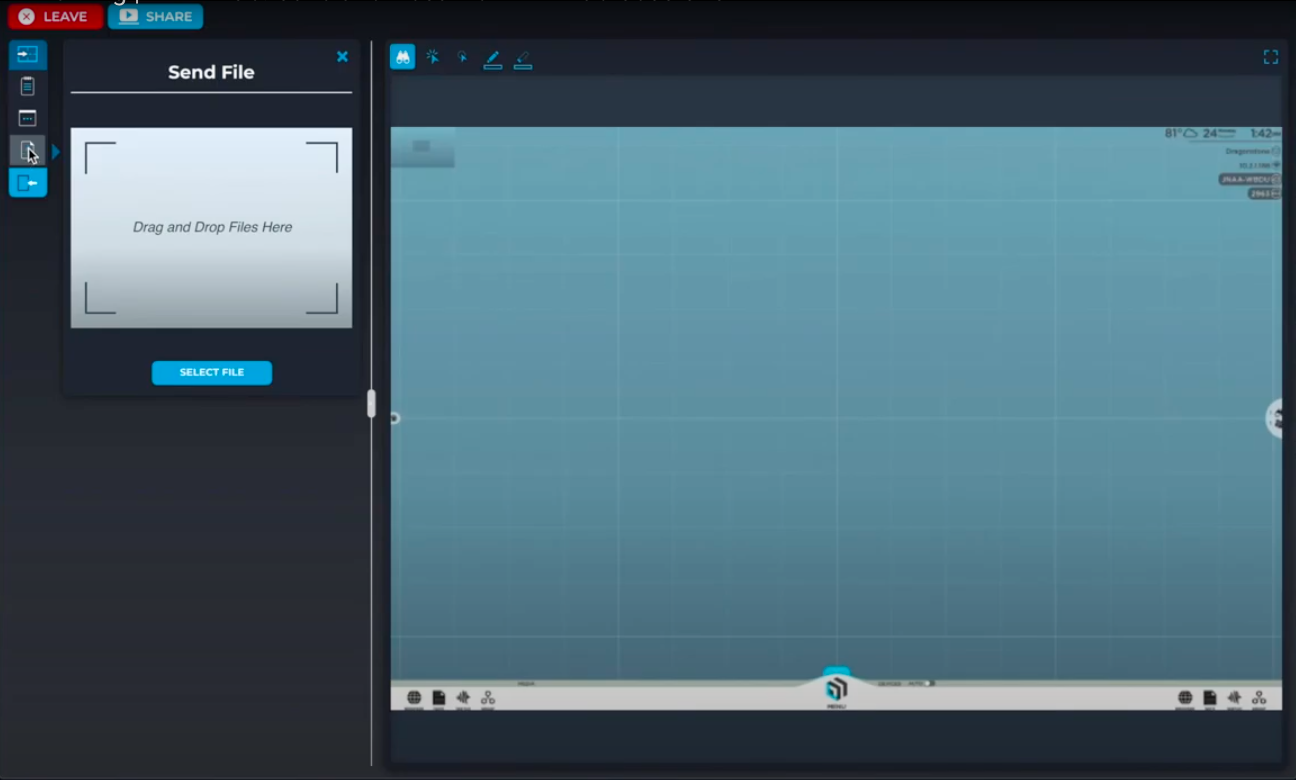
You will be prompted to open the Session - but it will open as a new Session - so it will erase the current data. If you have work on your current Canvas, you’ll want to save it before opening your Saved Session.
Once you select ‘Ok,’ your saved Session is now open and you can resume work!.png?width=1293&name=T1V-ThinkHub-How-To-Save-And-Resume-ThinkHub-Sessions-Content-Back-On-Canvas%20(1).png)

Check out some of our other T1V Training videos here:
AirConnect: Built-In Apps in ThinkHub
AirConnect: How to Upload and Download Content in ThinkHub
AirConnect: Join a ThinkHub Session
AirConnect: View, Point, and Control