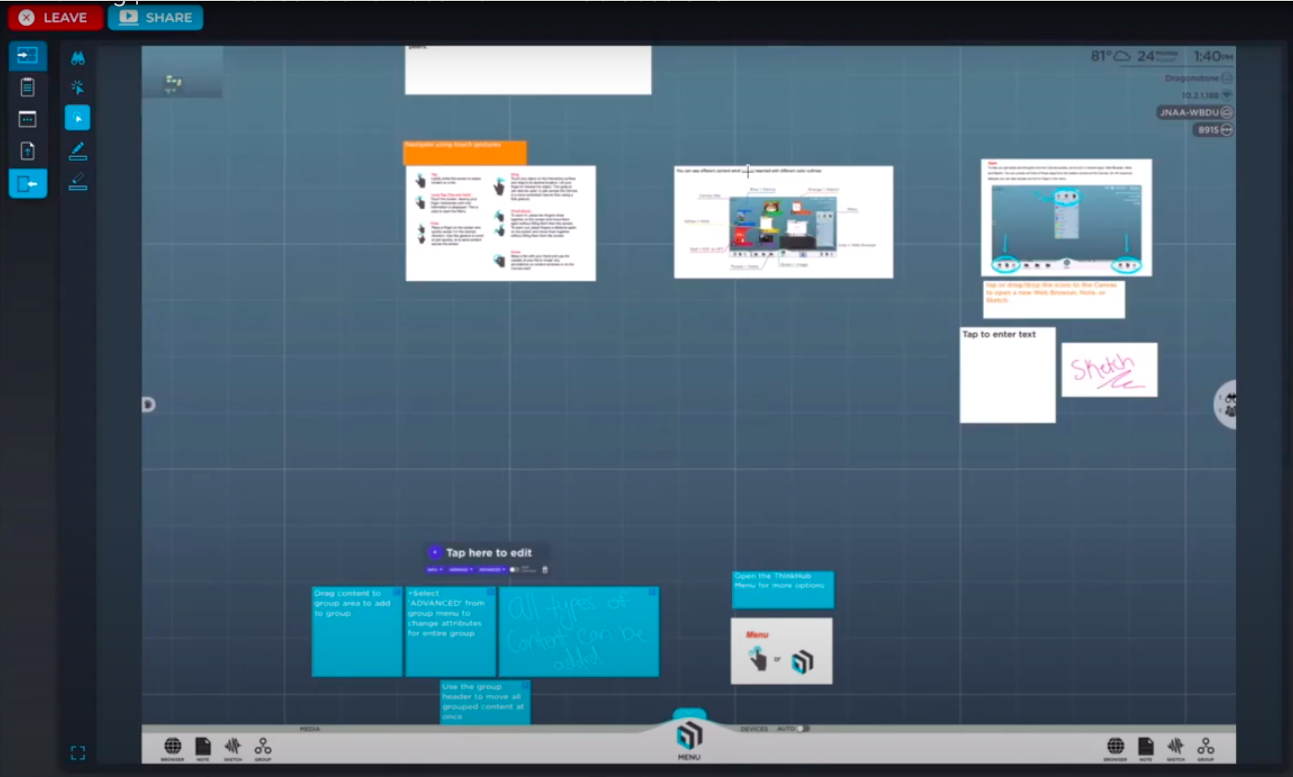The T1V Training series has been designed to provide the latest information on T1V collaboration solutions - from our flagship collaboration product ThinkHub®, to navigating the BYOD companion App, AirConnect™.
This help article will explain how to get started with ThinkHub as a remote participant, and will focus on that remote user experience.
Keep reading or watch the video to learn more.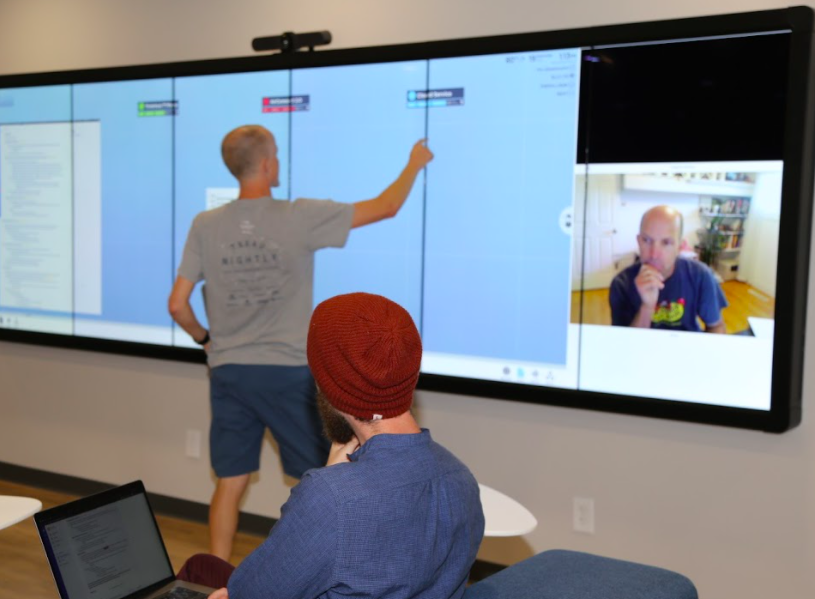
ThinkHub is visual collaboration software that you can run in-room on a touchscreen display, and which you can access on your personal device as a remote participant.
The first thing you’ll want to do to get started with ThinkHub remotely is to download the T1V App AirConnect, which gives users the ability to control and contribute to the ThinkHub interactive Canvas from anywhere in the world.
You can download AirConnect at t1v.com/airconnect-download, or if you’ve received an invite to a ThinkHub meeting that uses AirConnect, then you can simply click on the link and it will bring you to a download page. Select the version of AirConnect compatible with the device you’re using, and download to your laptop, tablet, or smartphone.
Once you’ve downloaded and launched AirConnect, you’ll need to join the ThinkHub Session with the AirConnect Key and Password. 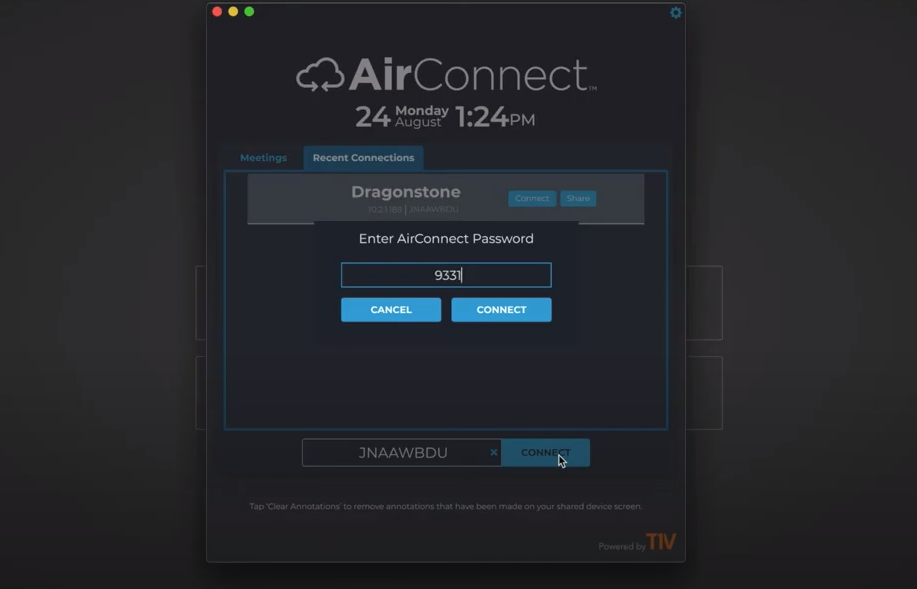
Once you’re connected to the ThinkHub Session, you can participate remotely - whether you’d like to view, point, or control the ThinkHub Canvas from your remote device.
The Canvas, Canvas Key, Canvas Tools, Canvas Tray, and Menu are all visible to both in-room and remote participants in the ThinkHub Session.
With the Canvas tools on the left side of the app, users can:
- Leave a Session
- Share your screen
Below that, the “Send to Canvas Tools” include:
- Send Note to Canvas
- Send URL to Canvas
- Send Group to Canvas
- Send File to Canvas
Users also have quick access to the annotation toolset, enabling both in-room and remote participants to annotate and erase directly on the Canvas. Annotation is useful to visually connect content on the Canvas or mark up multi-page PDFs, images, videos, documents, and more.
All of the other capabilities are baked into the app you’re connected to - ThinkHub. You can access these features through your AirConnect Menu.
ThinkHub capabilities include:
- Open Menu
- Add a Sketch
- Add a Note
- Launch a Web Browser
- Send a File
- Group content
These tools allow you to actively collaborate with hybrid teams using ThinkHub’s advanced content sharing capabilities.
If you ever want to zoom in or out on content but not interfere with the presentation, you can go back into View Mode, and you can still watch and follow along, but you won’t accidentally move anything on the Canvas in this mode.
You also have the ability to manipulate individual pieces of content on the Canvas, such as taking them into full screen view or taking a snapshot copy to make annotations.
Download Notes, individual files, or the entire ThinkHub Session.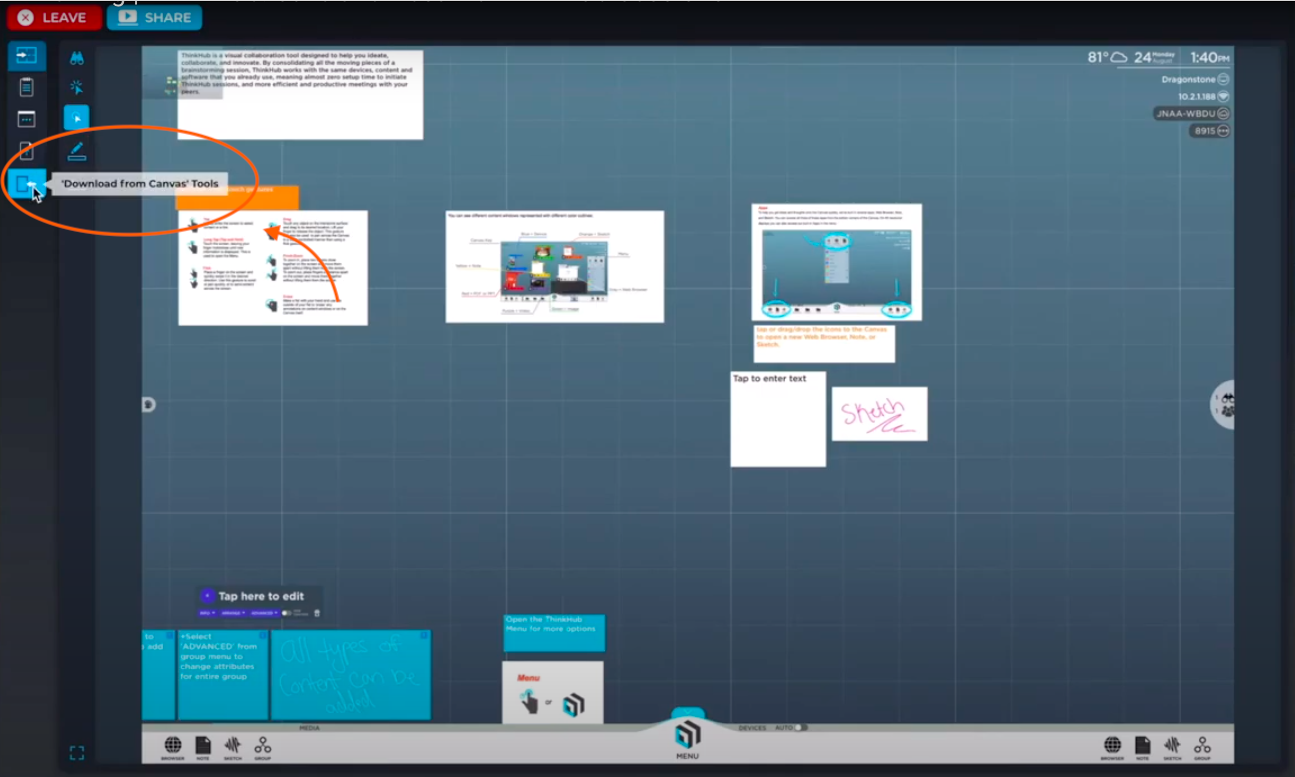

Check out some of our other T1V Training videos here:
AirConnect: Built-In Apps in ThinkHub
AirConnect: How to Upload and Download Content in ThinkHub
AirConnect: Join a ThinkHub Session
AirConnect: View, Point, and Control